Segment Panel
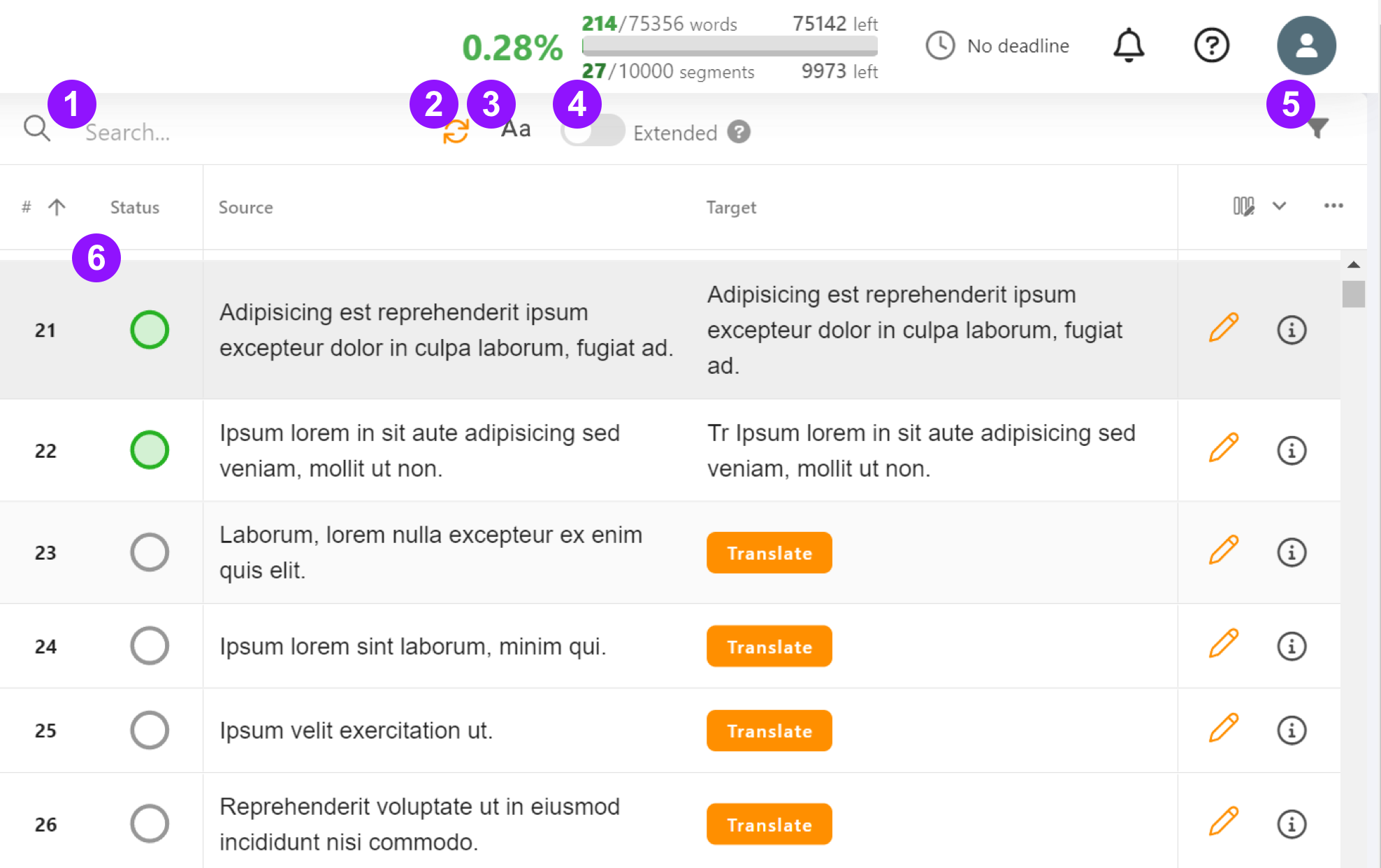
1. Search
Enter text, either source or target, that you want to search for in the current document.
2. Refresh
Use this to refresh the search results. (It has the same functionality as ENTER in the search field.)
3. Match Case
Decide whether the search should be case sensitive.
4. Extended Search
Use this to enable advanced searching using regular expressions (click on the help button for details).
5. Filter
Include
Choose whether to search in Source, Target, or both Source and Target.Match At Least
Enter a percentage value for a search match percentage value or leave blank for only perfect matches.Filter row
Use to filter which segments to display: Editable / Pending Changes / Has Errors / Has Comments You can also enter a filter status as: Translated / Untranslated / Verified ConfirmedClear filters
This button appears only if any filter is selected.
6. Table
Table columns:
# (Order Number) / Status / ID / Match / Source / Target / Glossary / Revisions / Comments / Error Report / ModifiedTable options:
Columns Visibility / Columns Settings