Working with Trados files
A Trados package is basically a ZIP file. After you import it (as "open package") in Trados, a structure is created in the project folder that looks like this:
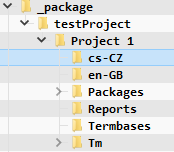
Language folders
In the folders named according to the language codes, there are translation files in SDLXLIFF format. For Doc3, you need to extract these files from the ZIP file and upload them from the TARGET language folder as the source file into the Doc3 Project Management.
CAUTION: Please ignore the folder with the SOURCE language in Trados (usually English, so ignore en-GB or en-US).
In the example shown, we are dealing with translation from English to Czech, so we are uploading the files (SDLXLIFFs) from the cs-CZ folder to the Doc3 Project Management.
Trados uses Windows Language Code Identifier (LCID) codes.
Termbases folder
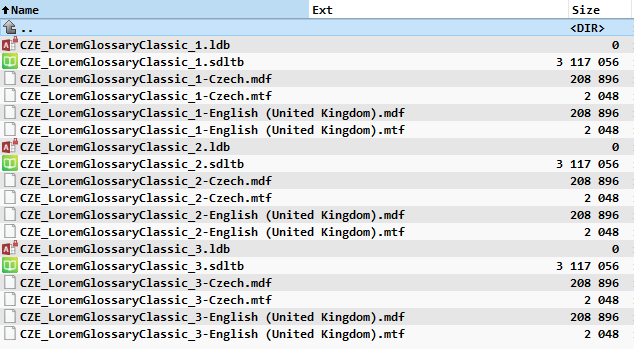
This folder contains dictionaries in the SDLTB format. If the project has already been opened, it may contain more file types (MTF, MDF, LDB), but you should only upload SDLTB files to PM.
Tm folder

This folder contains files in SDLTM format. Beware, there may also be subfolders with additional memories. Upload all SDLTM directly to the Doc3 Project Management.
Return package after translation
After you have completed the translation in Doc3, download the translated SDLXLIFF files. You can deliver these files to your client.
If your client insists on receiving a completed package, you will need the Trados Editor. Lacking, this please forward the instructions below to your client.
To update the Trados package and create the return package, do the following:
- First make sure you don't have this package open in the editor. If you do, go to File -> Close or File -> Close All.
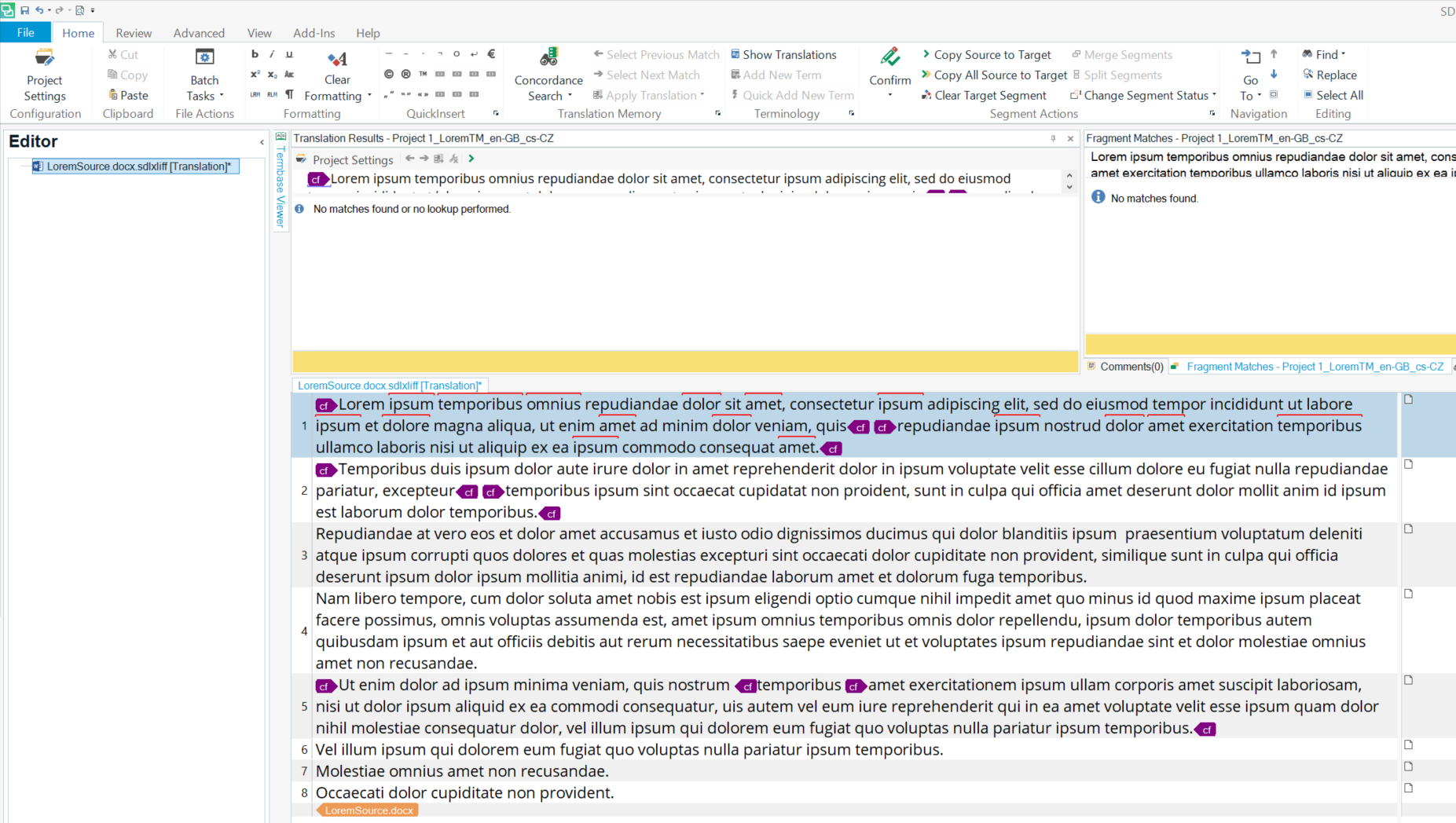
Then put the translated SDLXLIFF files from Doc3 back to the Trados target language folder (in the example above the cs-CZ folder) and replace the existing ones in the package.
This means that the files in the cs-CZ folder are now the translated ones, but Trados still needs to be informed about this. Usually it is necessary to open the files in Trados and check them, so for this you just need to open the files in the editor and save them.
Alternatively, without opening the files, it is also possible to apply a Batch task -> Pre-translate Files on the whole project:
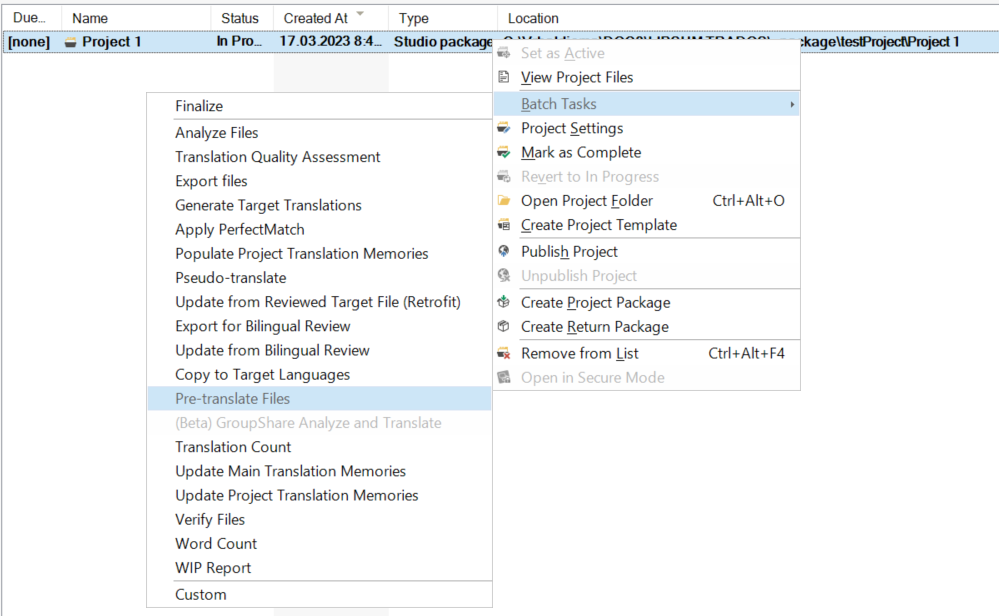
- Then choose Translation overwrite mode - "Keep existing translation" in the batch task settings.
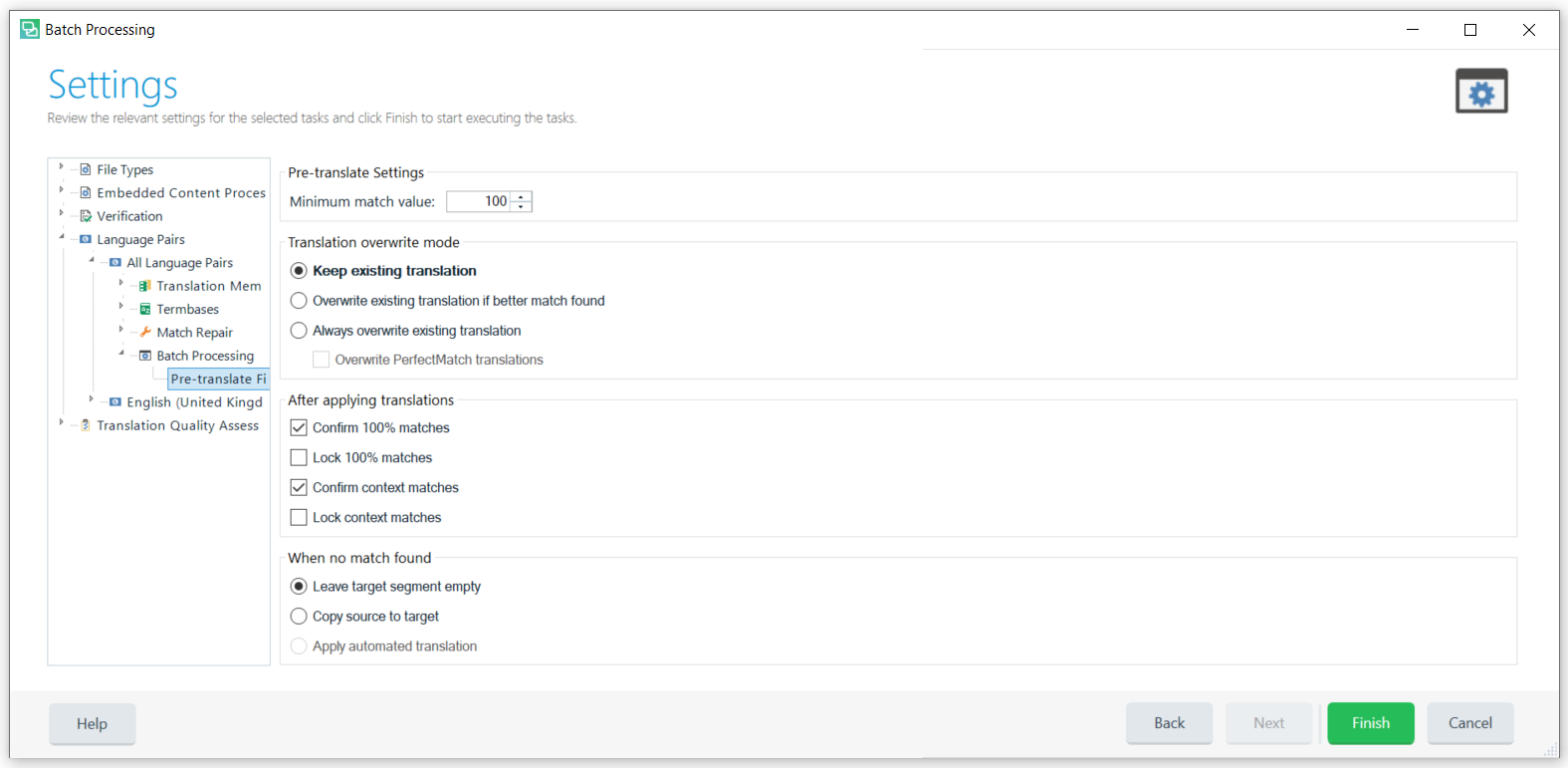
- In both cases, Trados will "refresh" and display 100% translation. You can then create a return package without any problems.

Note: If you have not received a Trados Package (SDLPPX) from your client, but only the translation files (SDLXLIFF) and you or do not have Trados, you can simply deliver the translated SDLXLIFFs directly to the client. This is of course the easiest way to deal with such files.
Trados SDLXLIFF segmentation issue
Doc3 reads segmentation from Trados to maintain compatibility. You must therefore load segmented files only.
Files in Trados are segmented whenever they go through a pre-translation step or whenever they are opened and saved. (Trados will segment unsegmented files when the file is opened. Therefore no problem arises when working in Trados).
If you receive files in a Trados package, you will find the SDLXLIFF files for translation in the subfolder according to the target language. Trados package can be unzipped as if it were a .ZIP package. Be careful not to use files from the source language folder (usually en-GB or en-US). In the unzipped project you will also find SDLTM memories and SDLTB glossaries.
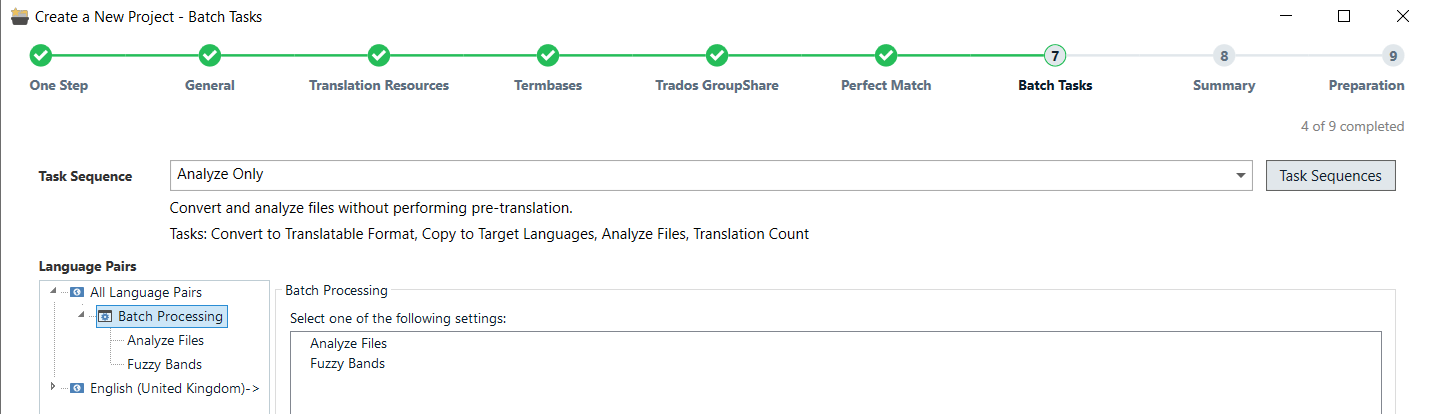
The solution is to prepare the files with the "Prepare" batch file or simply open them in Trados and save them.
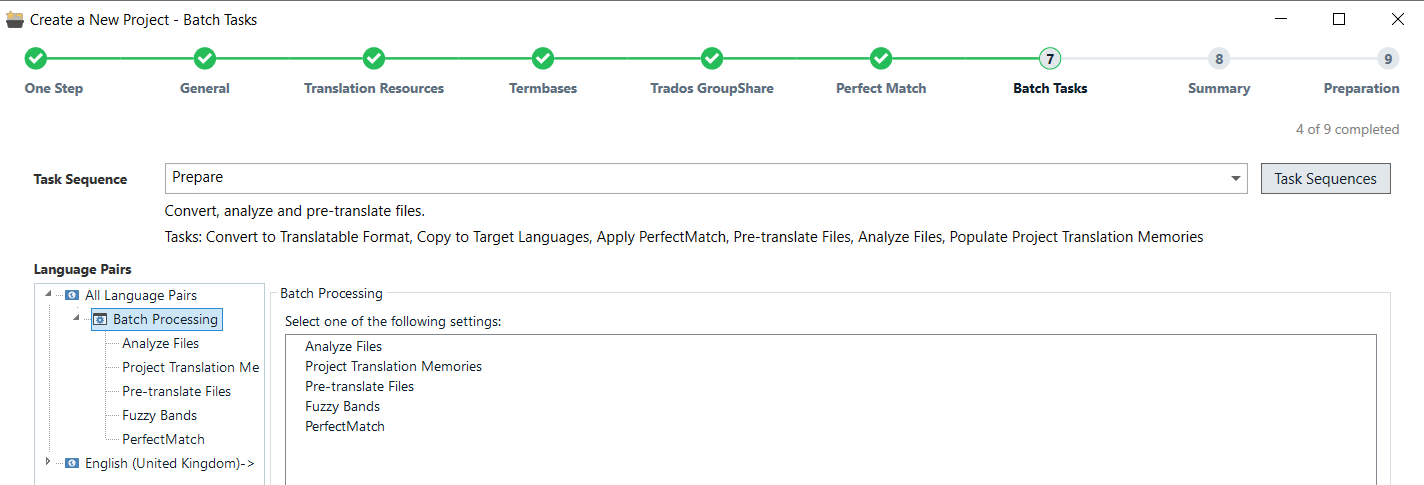
Then they are properly segmented and can be safely used for further translation.
If you have created a Trados package, you will find the SDLXLIFF files for translation in the subfolder according to the target language. Trados package can be unzipped as if it were a .ZIP package. Be careful not to use files from the source language folder (usually en-GB or en-US). In the unzipped project you will also find SDLTM memories and SDLTB glossaries.