Markdown DEMO
Heading 1
# Heading 1
Heading 2
## Heading 2
Heading 3
### Heading 3
Heading 4
#### Heading 4
Heading 5
##### Heading 5
Heading 6
###### Heading 6
Text
This sentence has bold、italic and delete style text.
This sentence has **bold**、_italic_ and ~~delete~~ style text.
Paragraph
This is a paragraph.
This is another paragraph.
This is a paragraph.
This is another paragraph.
Line Break
I would like to line break at
this point
I would like to line break at
this point
Tips
In codes above, two spaces are behind at.
Blockquotes
Blockquotes can also be nested...
...by using greater-than signs right next to each other...
...or with spaces between arrows.
> Blockquotes can also be nested...
>
> > ...by using greater-than signs right next to each other...
> >
> > > ...or with spaces between arrows.
List
Unordered List
Create a list by starting a line with
-Make sub-lists by indenting 2 spaces:
Marker character change forces new list start:
Ac tristique libero volutpat at
Facilisis in pretium nisl aliquet
Nulla volutpat aliquam velit
link breakNew paragraph
It’s easy!
- Create a list by starting a line with `-`
- Sub-lists are made by indenting 2 spaces:
- Marker character change forces new list start:
- Ac tristique libero volutpat at
- Facilisis in pretium nisl aliquet
- Nulla volutpat aliquam velit
link break
New paragraph
- Very easy!
Ordered List
- Lorem ipsum dolor sit amet
- Consectetur adipiscing elit
line break
line break again - Integer molestie lorem at massa
1. Lorem ipsum dolor sit amet
1. Consectetur adipiscing elit
line break
line break again
1. Integer molestie lorem at massa
HR
---
Link
[Home page using absolute path](/)
[Home page using relative path](../../README.md)
Tips
You can also use these in VuePress:
To be able to jump to each other when editing the Markdown using the editor, you need to use the relative path, also you must place README.md in every folder.
代码:
- [Home page-Can route when editing Markdown file](../../README.md)
- [Home page using absolute path 2](/README.md)
- [Visit in HTML](../../index.html)
Image
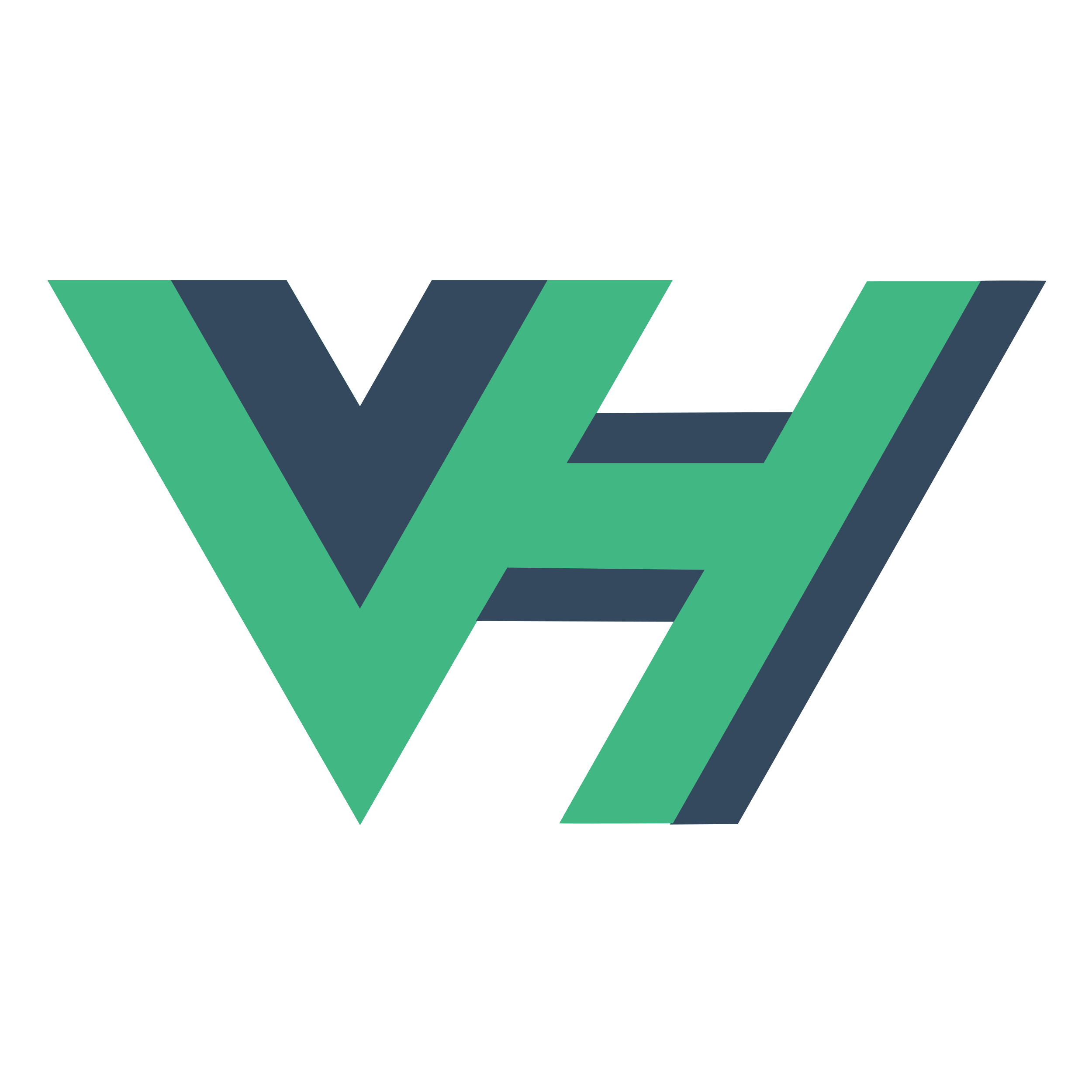
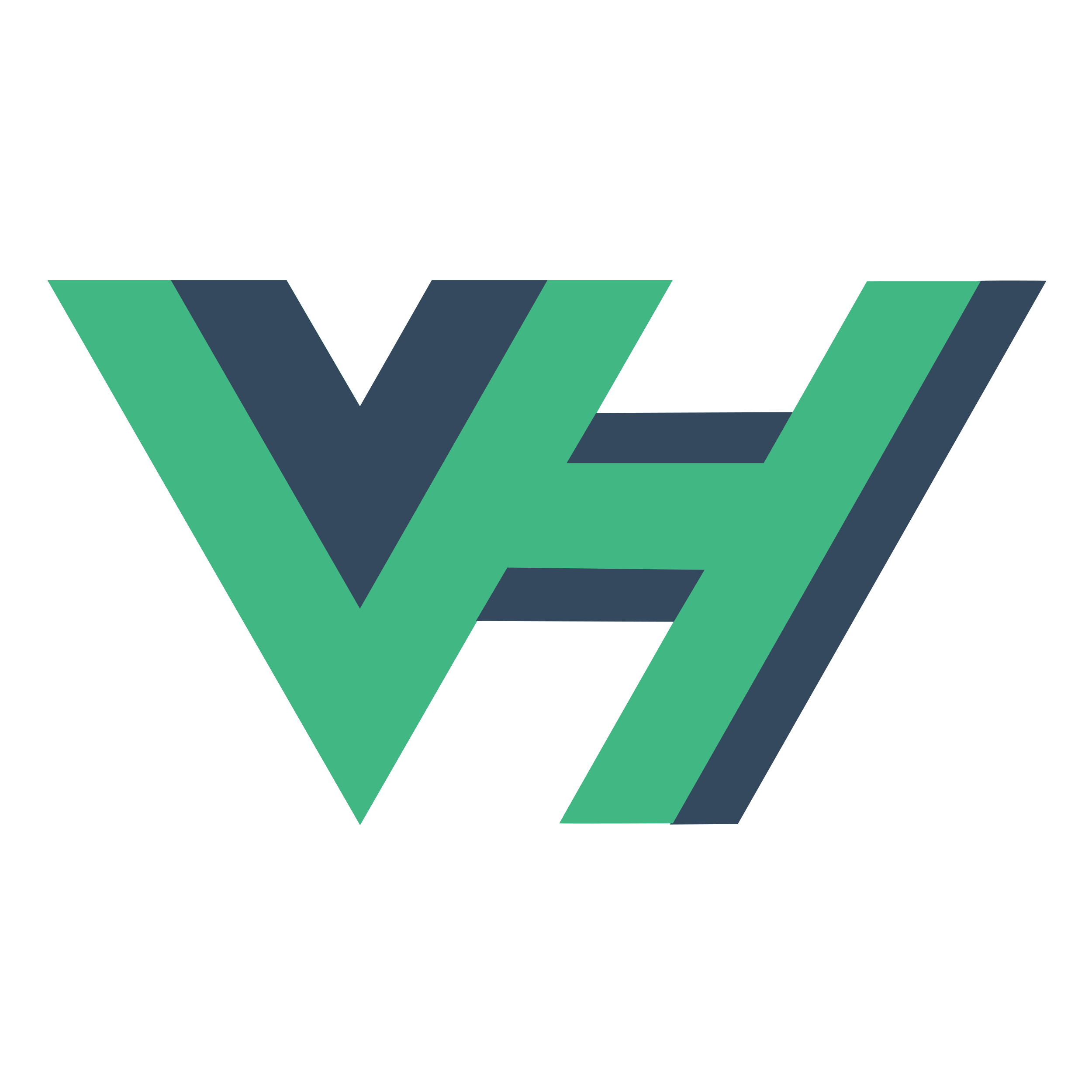
Emoji
Classic:
😉 😢 😆 😋
:wink: :cry: :laughing: :yum:
Shortcuts:
😎 😃 :* 😦 😃 😦 😉
8-) :) :\* :( :-) :-( ;)
Tips
For more see emoji list
Tables
| center | right | left |
|---|---|---|
For center align use :-: | For right align use -: | For left align use :- |
| b | aaaaaaaaa | aaaa |
| c | aaaa | a |
| center | right | left |
| :------------------------: | -----------------------: | :---------------------- |
| For center align use `:-:` | For right align use `-:` | For left align use `:-` |
| b | aaaaaaaaa | aaaa |
| c | aaaa | a |
Codes
Inline Code: code
Inline Code: `code`
Indented code:
// Some comments
line 1 of code
line 2 of code
line 3 of code
Indented code:
// Some comments
line 1 of code
line 2 of code
line 3 of code
Block code:
Sample text here...
Block code:
```
Sample text here...
```
Syntax highlighting:
var foo = function (bar) {
return bar++;
};
console.log(foo(5));
Syntax highlighting:
```js
var foo = function (bar) {
return bar++;
};
console.log(foo(5));
```